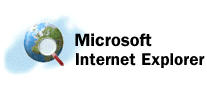
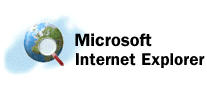 |
|
Thanks for coming to our site to download Microsoft®
Internet Explorer 1.5 for Windows® 3.1.
![]() Click here to download
Microsoft Internet Explorer 1.5 for Windows 3.1
Click here to download
Microsoft Internet Explorer 1.5 for Windows 3.1
(Download: 858K, self-extracting exe, published: February 12, 1996)
Overview
The Microsoft Internet Explorer 1.5 for Windows 3.1 is an early release primarily intended for users of Microsoft Windows versions 3.1 and 3.11 and Windows for Workgroups 3.1 and 3.11 who are connected to a local area network (LAN). This product will enable you to browse and view HTML documents on the network, in addition to documents on the World Wide Web or Internet, provided your network is connected to the Internet. Other services, such as Gopher and FTP, are also available.
If you are not on a LAN, but have an existing TCP/IP connection, dialer, and account with an Internet service provider (ISP), you can also use this product. Instructions for installing Internet Explorer 1.5 for Windows 3.1 on your system are provided below. Also, future versions of Internet Explorer will include all the software you need to establish new accounts (TCP/IP protocol stack, dialer, and ISP account registration software).
Operating Systems Supported
System Requirements
Download Instructions
![]() Register your version of Microsoft Internet Explorer to ensure that you hear about upcoming releases!
Register your version of Microsoft Internet Explorer to ensure that you hear about upcoming releases!
LAN Installations
After completing the steps outlined above, you should be ready to use Internet Explorer over your LAN. If you encounter any problems, consult your network administrator. He or she can check to ensure that your PATH in Autoexec.bat is configured so that you are using the appropriate Winsock.dll file.
Proxy servers can also be used, provided they are CERN compliant. To enable use of a proxy server, choose the View menu in Internet Explorer, and then choose Set Proxy Server. Then check the Use Proxy Server box. Type the proxy server name in the location provided.
Installations with Existing TCP/IP Connections and ISP Accounts
Internet Explorer has been tested with several of the most popular Internet access products available today. If it is configured properly, you should be able to use the TCP/IP stack and dialer (via Winsock.dll) provided with these products to connect through your ISP.
In general, all that is required is that you configure your PATH command in Autoexec.bat so that Internet Explorer can find the Winsock.dll file you are using to connect to the Internet. For example, if your Winsock.dll is in the directory C:\Connect, you would modify the path to read PATH=C:\CONNECT.
Below, we have included procedures for installing Internet Explorer using some common Internet access products. Other packages available include FTP Software, Network TeleSystems, and shareware from Trumpet Software. Please read this disclaimer before you proceed.
(Note: Instructions below require that you have already installed Win 32s.)
Start Internet Explorer by double-clicking the Microsoft Internet Explorer icon in Program Manager.
If you have configured the Chameleon dialer to dial on demand, an Internet connection is made when you first enter an Internet address in Internet Explorer.
Otherwise, you need to start the Chameleon dialer before starting Internet Explorer.